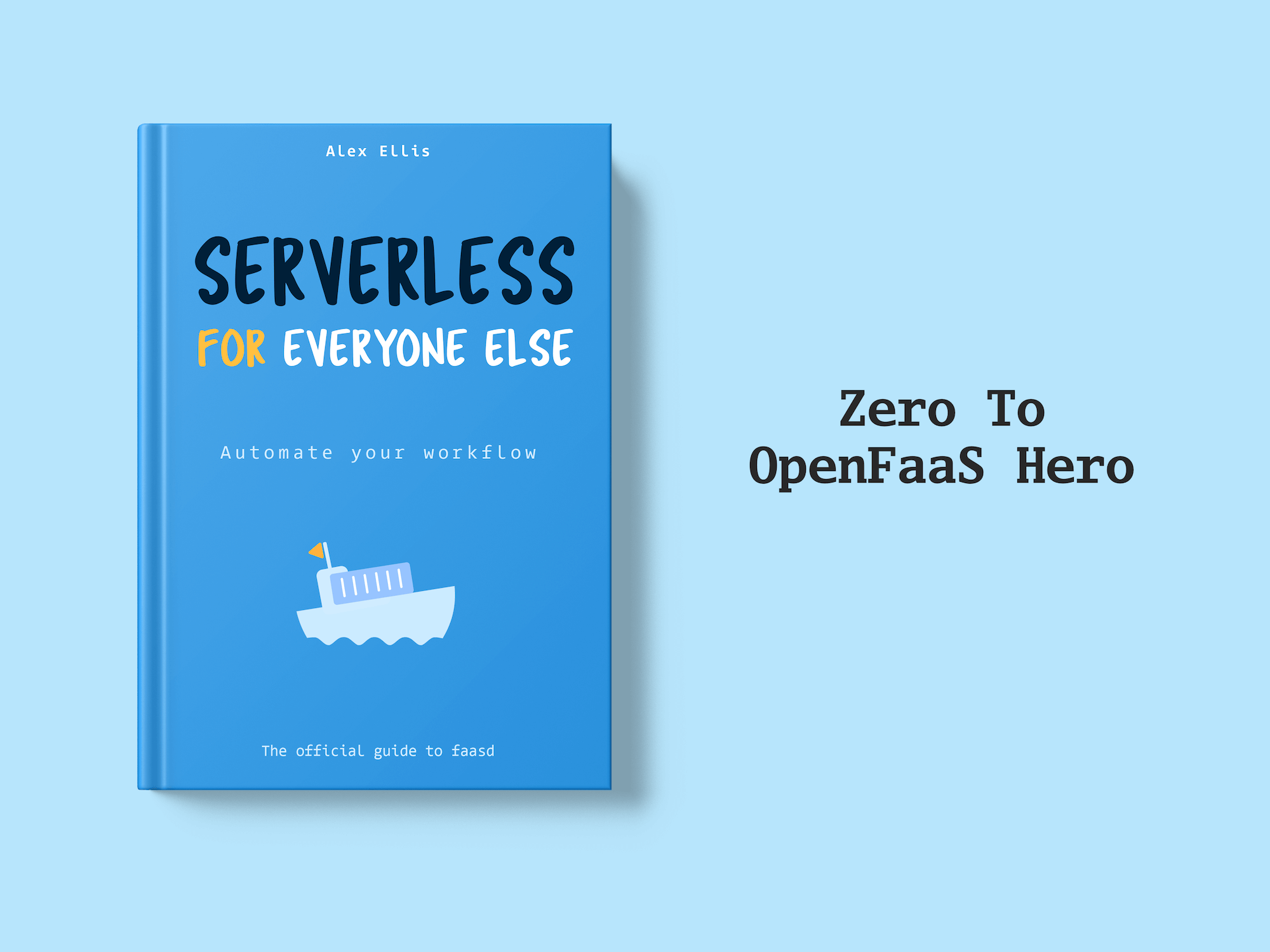In this tutorial, Burton explains the steps for migrating an existing AWS Lambda function to OpenFaaS and Kubernetes to gain portability and additional functionality.
Last Updated: 2023-03-15
AWS announced the Lambda feature at re:Invent 2014. The idea was that you could upload a zip file containing your code logic, and AWS would manage the infrastructure behind the scenes. They would then bill you only for the time the code was being executed.
In his talk Welcome to Serverless 2.0, Alex Ellis describes a new standard for serverless functions: the “Serverless 2.0 runtime contract”. This makes your functions completely portable and removes many of the limitations of the previous generation of serverless functions.
In this post, we’ll walk through the steps taken to migrate existing AWS Lambda functions to OpenFaaS compatible functions in order to allow easier local testing, familiar development process, and the freedom to use any number of other cloud providers without any code changes. I’ll show you how to migrate the compute to OpenFaaS, whilst continuing to use AWS services such as DynamoDB.
Let’s see what it takes to upgrade your AWS Lambda functions to OpenFaaS and Serverless 2.0 using OpenFaaS
Prerequisites
- An existing AWS Lambda function
- For the tutorial, we’ll be using the Lambda function in this Github repository
- OpenFaaS
- Check the documentation for how to deploy to Kubernetes
- OpenFaaS CLI
- Check the documentation for installation instructions
- A text editor, I recommend VS Code
Getting Started
To begin, let’s look at the “Getting started with lambda HTTP” blueprint that is available when you create a new function in the Lambda console. A basic sample function is generated for you in Node.js 14.x as shown below:
const fs = require('fs');
const html = fs.readFileSync('index.html', { encoding:'utf8' });
/**
* Returns an HTML page containing an interactive Web-based
* tutorial. Visit the function URL to see it and learn how
* to build with lambda.
*/
exports.handler = async (event) => {
const response = {
statusCode: 200,
headers: {
'Content-Type': 'text/html',
},
body: html,
};
return response;
};
Let’s examine the example for OpenFaaS. When you create a new function with the OpenFaaS CLI and the node20 template, sample code is provided as shown here:
'use strict'
module.exports = async (event, context) => {
const result = {
'body': JSON.stringify(event.body),
'content-type': event.headers["content-type"]
}
return context
.status(200)
.succeed(result)
}
At a glance, the two function samples are very similar. The main difference is in the invocation parameters. OpenFaaS passes in the context object which is used to provide additional context to the result. The context includes the properties status, headers, succeed, fail, that make discovering functionality and managing the response of the function easy without having to dig through pages of documentation.
As you can see, migrating the sample function from Lambda to OpenFaaS would be as easy as adding the context object to the invocation, and moving the values from the inline response object to the OpenFaaS included context object properties.
You can see the documentation and other examples for the Node.js templates here.
Next, we’ll work through a real-world Lambda function that includes IAM permissions to access a DynamoDB table.
AWS Lambda
The Lambda functions we’ll be migrating are part of a URL shortener. One function creates and stores the shortened URL in DynamoDB, and the other function is responsible for looking up the destination URL, and redirecting the browser. We’ve separated the operations between two functions so that the creation of the short URLs can be placed inside a private network in order to restrict who can create new shortened links.
Let’s have a look at the shortener function which creates and stores the shortened URLs:
const AWS = require('aws-sdk');
const shortDomain = 'https://checkthisnow.net/'
let docClient = new AWS.DynamoDB.DocumentClient();
exports.handler = function (event, context, callback) {
let originalUrl = JSON.parse(event.body).url || '';
checkExists(originalUrl, function (exist) {
if (!exist) {
createAndStorePath(originalUrl, callback);
} else {
let shortenedURL = shortDomain + exist.token;
let response = {
isBase64Encoded: false,
statusCode: 200,
headers: {},
body: JSON.stringify({
url: shortenedURL
})
};
callback(null, response);
}
});
}
function checkExists(url, callback) {
docClient.query(params, function (err, data) {
...
});
}
function createAndStorePath(originalUrl, callback) {
let path = generateToken();
let shortenedURL = shortDomain + path;
storeURL(path, originalUrl, function (err) {
...
});
}
function generateToken(path = '') {
...
}
function storeURL(token, originalUrl, callback) {
docClient.put(params, function (err, data) {
...
});
}
file source: lambda/shortener/index.js
A couple of things to note for this function code:
- The input comes as the
eventobject and must be parsed before accessing the properties - The DynamoDB
DocumentClientdoesn’t require any additional parameters to connect- This is because AWS maps the execution environment to the account and IAM role when you create the function
- The response is an AWS defined object where the body must be converted to a
string - Not obvious from the code, but the
aws-sdkdoes not need to be included in thepackage.jsondependenciesas it is included when the code is re-packaged for execution in Lambda.
There is also the additional configuration that is required in the AWS API Gateway:
- Creating each of the routes and methods
- Ensuring the request properties are configured properly to allow access to the request body
- In the case of the
redirectorfunction:- Creating the “Resource” variable
/{token} - Adding each of the HTTP response codes
- Mapping the response to the appropriate header values
- Creating the “Resource” variable
All of this setup and configuration outside of the function code means that the function, while seemingly simple, can only be run within the AWS Lambda environment, and only after several other steps are performed.
OpenFaaS
Create the New Function
First, let’s set an environment variable that will be used by OpenFaaS CLI to prefix the image names with our registry (Docker Hub) username:
# Change to your own username or GHCR prefix
export OPENFAAS_PREFIX="<your username>"
Now, create the new “shortener” function:
$ faas-cli new shortener \
--lang node20
This will create a shortener.yml file, and a directory with the same name containing the sample function code to work from. By setting the OPENFAAS_PREFIX environment variable your registry name is added to the image so that the image can be pushed.
OpenFaaS uses the convention of having a stack.yaml file that contains all of the function definitions to operate on. You can use the --yaml or -f flags to provide a differently named file, but for this post, we’ll rename the generated yml file making the remainder of the commands simpler.
When we create the “redirector” function, we can pass the --append flag to automatically add the new function’s definition to the existing file.
$ faas-cli new redirector \
--lang node20 \
--append stack.yaml
The resulting stack.yaml file will look something like this:
functions:
shortener:
lang: node20
handler: ./shortener
image: burtonr/shortener:latest
redirector:
lang: node20
handler: ./redirector
image: burtonr/redirector:latest
file source: openfaas/stack.yaml
Migrate the Function Code
Copy the code from our Lambda function. Everything below the line: exports.handler = function (event, context, callback) {
and paste it in to the handler.js file, replacing everything below the line: module.exports = (event, context) => {
You’ll also need to copy over the require lines, and any const you’ve defined above the exports.handler line.
The complete function code is available to view on Github
Since we want this new function to be portable, we’ll need to add the aws-sdk to our dependencies in the package.json file by running the following command:
npm install aws-sdk
View the complete
package.jsonfile on Github
Accessing DynamoDB
As mentioned in the introduction, we’re only migrating the functions at this time. This means that we will need to be able to use that same IAM account for access to the DynamoDB table. There are two options available for using the existing IAM account that has permissions to access the data stored in the DynamoDB table.
- Create an Access Key ID and Secret Access Key, store them as secrets, and pass them into the AWS SDK configuration.
- This allows the function to be run on any Kubernetes cluster that the secrets are stored.
- Use an IAM Service Account
- This requires running the function on an AWS EKS cluster
Use secrets
If we want this function to be able to run on any Kubernetes cluster, we’ll need to be able to use our AWS Access Key ID and AWS Secret Access Key associated with the same IAM account that our Lambda function was using.
To learn more about DynamoDB, follow the Getting Started with DynamoDB guide on AWS
First, you’ll need to create a user in AWS with the role that the Lambda function was using. Check the box for “Programmatic access” so that the access keys will be generated.
Download and save each of the access keys in separate files (with no new lines). We’ll read from those files when creating the secrets to ensure that they aren’t exposed in any history or logs.
Now, create Kubernetes Secrets for each of those values. You could use the kubectl create secret ... command, but to keep with the portability that comes with OpenFaaS, we’ll use the OpenFaaS CLI:
$ faas-cli secret create shorturl-dynamo-key \
--from-file=./access-key-id
$ faas-cli secret create shorturl-dynamo-secret \
--from-file=./secret-access-key
To access these secrets in the function, add the following lines:
let accessKeyId =
fs.readFileSync("/var/openfaas/secrets/shorturl-dynamo-key")
.toString()
let secretKey =
fs.readFileSync("/var/openfaas/secrets/shorturl-dynamo-secret")
.toString()
file source: /openfaas/shortener/handler.js
Pass them into the AWS SDK configuration so that the DynamoDB DocumentClient will have access to the table:
AWS.config.update({
region: 'us-west-1',
credentials: {
accessKeyId: accessKeyId,
secretAccessKey: secretKey
}
});
file source: /openfaas/shortener/handler.js
Finally, we’ll add the secrets to the function’s yml file so that the function will be given the appropriate permissions to read the secret values
functions:
shortener:
lang: node20
...
secrets:
- shorturl-dynamo-key
- shorturl-dynamo-secret
file source: openfaas/stack.yaml
Read more about Unifying Secrets with OpenFaaS
A note on the IAM Service Account in EKS
Using the AWS Elastic Kubernetes Service (EKS), you are able to assign an IAM role to a Kubernetes ServiceAccount. With OpenFaaS, you can assign that ServiceAccount to your function by adding an annotation to the function definition yaml file.
We won’t go into the details of creating a Service Account, or how to add the IAM role here. That is well defined in the AWS blog Introducing Fine-Grained IAM Roles for Service Accounts.
Below is the additions that would need to be added to the function’s yaml file:
functions:
shortener:
lang: node20
...
annotations:
com.openfaas.serviceaccount: "iamserviceaccount"
file source: openfaas/stack.yaml
Code differences
Below is a picture of what the differences for the “shortener” function look like as seen from a git diff (here, using VSCode)

- We added the
fsmodule to be able to read the secrets - Removed the
JSON.parse()call, as the input is already in JSON format, so we are able to read the properties directly - Call a new function
configureAWS()before creating the newDynamoDB.DocumentClient - Created a new function
configureAWS()that reads the secrets, and sets the credentials and region for AWS - Replaced the AWS specific response object with the template’s
context - Set the
context.successandcontext.failstatus codes and values
If you look at the git diff --stat output, we actually removed more code than we added!
1 file changed, 35 insertions(+), 37 deletions(-)
Also, notice that the AWS credentials are not in the code directly, so this function is still safe to commit to any repository without fear of leaking your credentials.
Because of the changes made to configuring the aws-sdk and reading secrets, this migrated code will no longer run on Lambda
Build and Deploy
Now that our function code is migrated, it’s time to build and deploy it!
Both of these can be accomplished with the faas-cli tool.
- Ensure your CLI is logged in to your cluster
$ echo $PASSWORD | faas-cli login --password-stdin - Now, we’re ready to build and deploy the container images.
$ faas-cli up
The
upcommand combines thebuild,push, anddeploycommands into one cohesive operation.
Invoking the Function
Now that your function has been deployed, it is available to be called via HTTP. OpenFaaS makes the functions available through the gateway URL
$ curl -d \
'{"url": "https://something.com/"}' \
http://127.0.0.1:8080/function/shortener
You can also invoke a function using the faas-cli
$ echo '{ "url": "https://something.com/" }' \
| faas-cli invoke shortener
Additionally, it is possible to call a function asynchronously by adjusting the URL route slightly by replacing /function/ with /async-function/
$ curl -d \
'{"url": "https://something.com/"}' \
http://127.0.0.1:8080/async-function/shortener
This will return an immediate 202 Accepted response and the function will be executed in the background.
Read more about Asynchronous Functions
Wrapping Up
We’ve migrated our function code from being restricted to only deployable on AWS Lambda infrastructure to being completely portable by using OpenFaaS.
Additionally, this means that developers are able to test their functions by deploying to a local Kubernetes cluster using Docker for Windows, Docker for Mac, microk8s, or KinD
To further expand the portability, we could migrate the database to MongoDB for a full OSS stack! An example of this can be found on Alex’s Repository
Connect with the community
- Join the weekly office hours
- Start your first contribution
- Become and OpenFaaS Insider via GitHub Sponsors
Related reading
-
Learn the features of OpenFaaS in the workshop
-
How to integrate OpenFaaS functions with managed AWS services